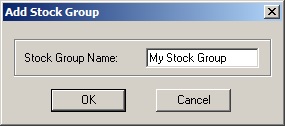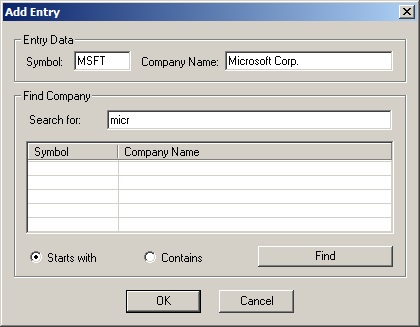Stock Sector Monitor Help
Stock Sector Monitor Explorer style interface is very much intuitive, however we are providing you with this guide on how to use this software.
Add a New Stock Group
To add a new stock group you may either select [File] -> [New Group] from the top menu or click
button on the toolbar. A dialog shown below will appear. Type in the desired stock group name and click OK. Note that all added stock groups will appear under [My Stocks} section in the left panel.
Add Company to a Stock Group
To add company to a stock group first highlight a stock group of interest in the left panel. Then click
button on the toolbar or select [Edit] -> [Add Company] from the top menu. An dialog shown below will appear. Type in company symbol and company name in the Entry Data area and click OK button.
Settings for Chart, News and Financial report
Settings for chart, news and financial report may be edited. Select [Settings] -> [URL Properties..] from the top. The following dialog will appear:
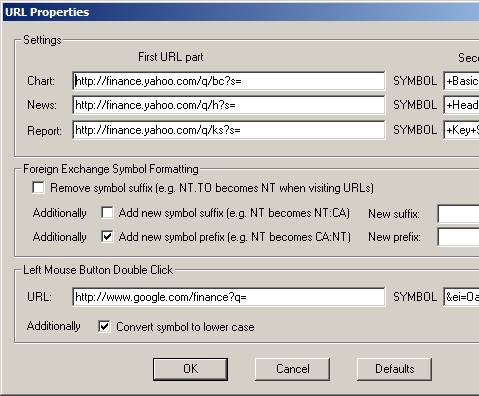
As you may have noticed while browsing the Internet many financial websites display information about a particular stock based on it's ticker symbol. Now suppose that you see that a website BigCharts has the following URL for Microsoft (MSFT) stock:
http://bigcharts.marketwatch.com/chart/quickchart.asp?symb=msft
You may type in the URL part preceding the stock symbol http://bigcharts.marketwatch.com/chart/quickchart.asp?symb= in the Chart, First URL part in the dialog above. Click OK button and the default URL for displaying the charts will be changed to BigCharts. Sometimes there is URL continuing after the symbol, you may extract it and type in in the second URL part. To set URLs to defaults click [Defaults] button.Foreign Exchange Symbol Formatting section allows you to customize stock symbol when visiting external pages. Lets suppose that a symbol BMO.TO (Bank of Montreal traded at Toronto Stock Exchange) has been entered in Stock Sector Monitor, but the external website does not recognize it. Checking "Remove symbol suffix" will extract base symbol i.e. "BMO" and checking two additional checkboxes below can add a different suffix or prefix to the base symbol.
Left mouse button double click in the right panel also will open the default Internet browser and display a predefined webpage. Similar to Chart, News and Reports URL configuration you may configure a custom URL to open for a left mouse button double click action.
Stock Research: REE ENIA SEV SVT EDF CNA CIG ENIC AWR CWT SJW YORW
Copyright ©
2000-2023, Ashkon Software L.L.C.
Privacy Policy | Disclaimer