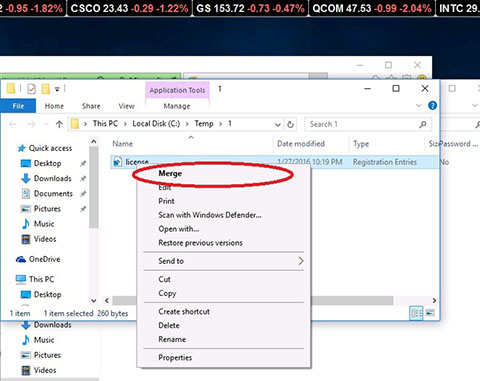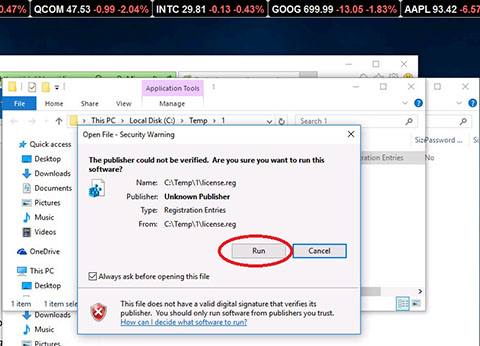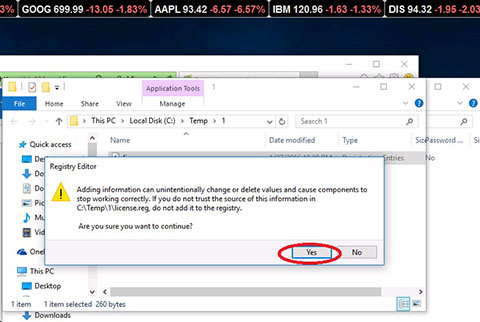Thursday 3rd April, 2025
How to apply registration key on Windows 10Windows 7, 8 and Vista Users - please see this manual
1. Extract license.reg file from licence.zip file that is attached to the registration email. Save the extracted file license.reg at a temporary location on your hard drive. License.reg contains computer registry entries that have to be entered in the computer registry. Whenever software runs, it checks for these entries to verify that you have a valid licensed copy of the product installed.
2. Open the folder where you have extracted license.zip in Windows Explorer. Right click at the file. A popup menu will show up as shown below. Select "Merge".
3. Confirm that you would like to open the file license.reg
4. If User Account Control (UAC) is enabled on the PC you may get a warning by Registry Editor as shown below. Click "Yes" to continue.
5. Click "Yes" to configm that you would like to add information to the registry.
6. Click "Ok" to dismiss the confirmation that registry entries where entered sucsessfully.
7. Important! The last step: Restart our software product. After you have entered license.reg information in the registry you must restart our software product, i.e. quit software and launch it again.
Copyright © 2000-2016, Ashkon Software
L.L.C.
Privacy Policy Disclaimer